Searching and Filtering Selectable Pages
Before looking at how to edit the pages added to your page field, let us touch on how to fully harness the power of Visual Page Selector via search, filters, sort and controlling columns display.
The Visual Page Selector modal uses ProcessWire's ProcessPageLister to enable searching and filtering search results (for selectable pages for the given page field). It is quite intuitive to use so this will not be a full-blown lesson on how to use ProcessPageLister. In the following screenshot, we are in Thumbs view. We are displaying all pages including those without images uploaded.
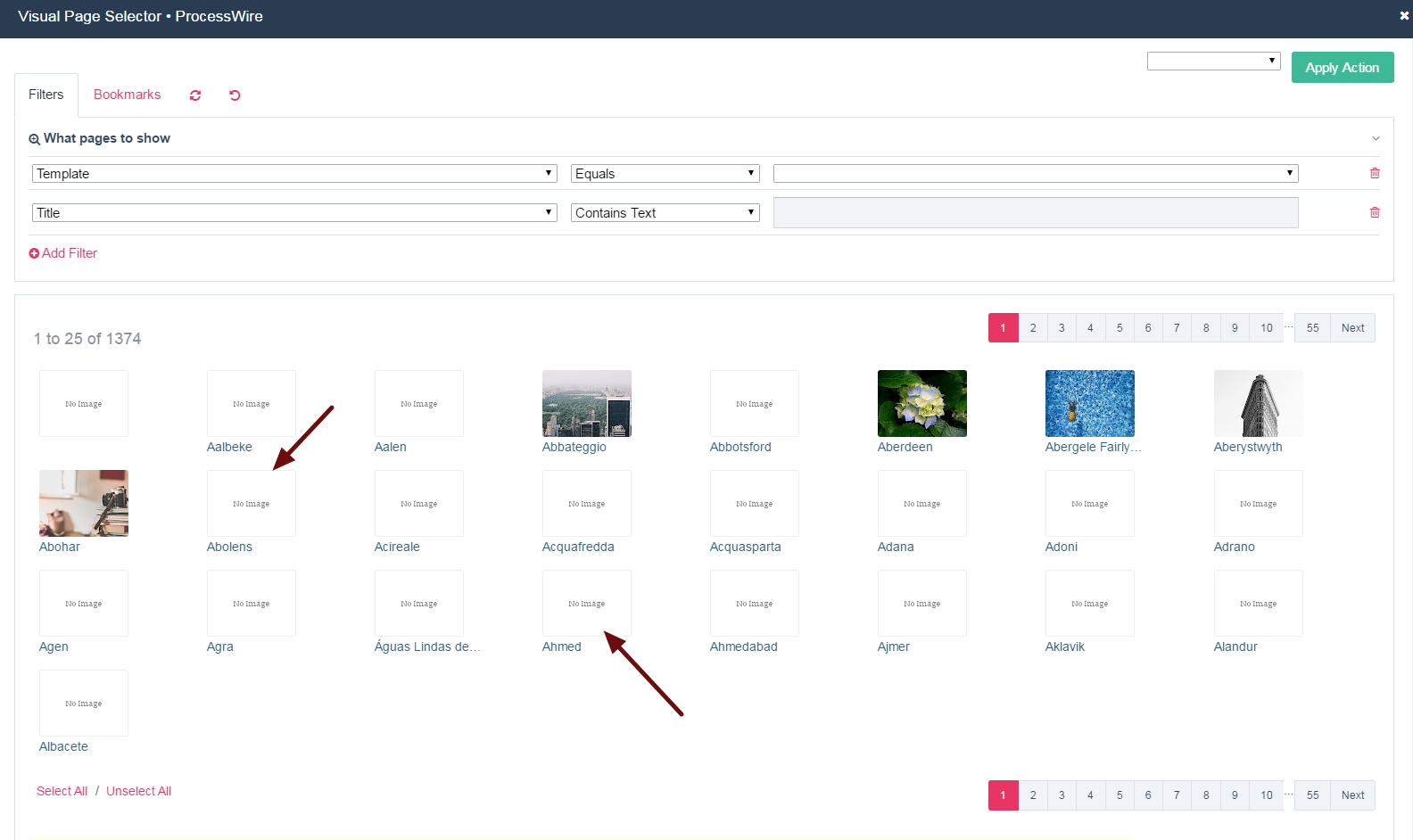
In the followings screenshots, we added a Fields filter to only show pages whose linked image field is not empty. We can see the instantly loaded filtered results.
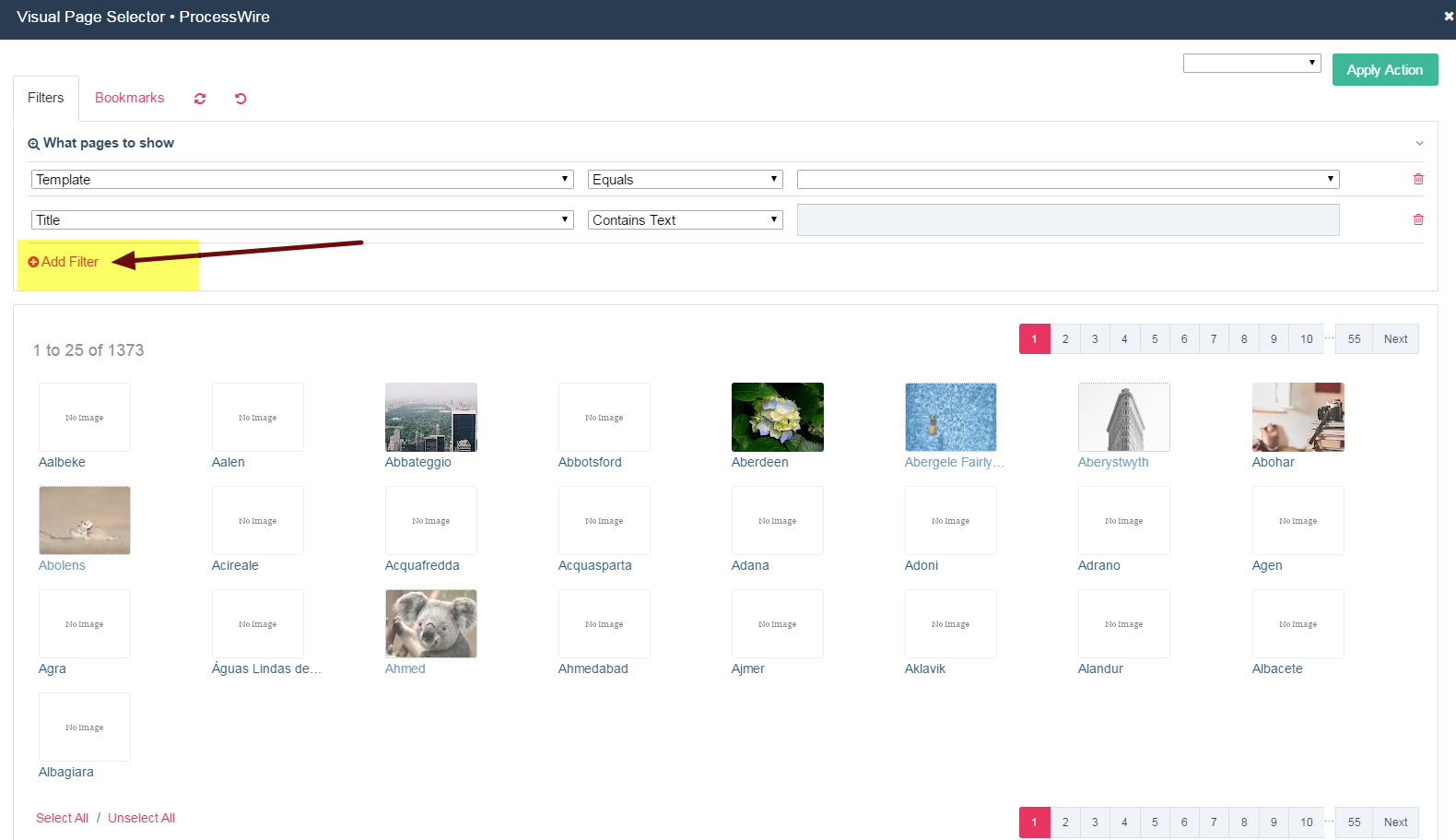
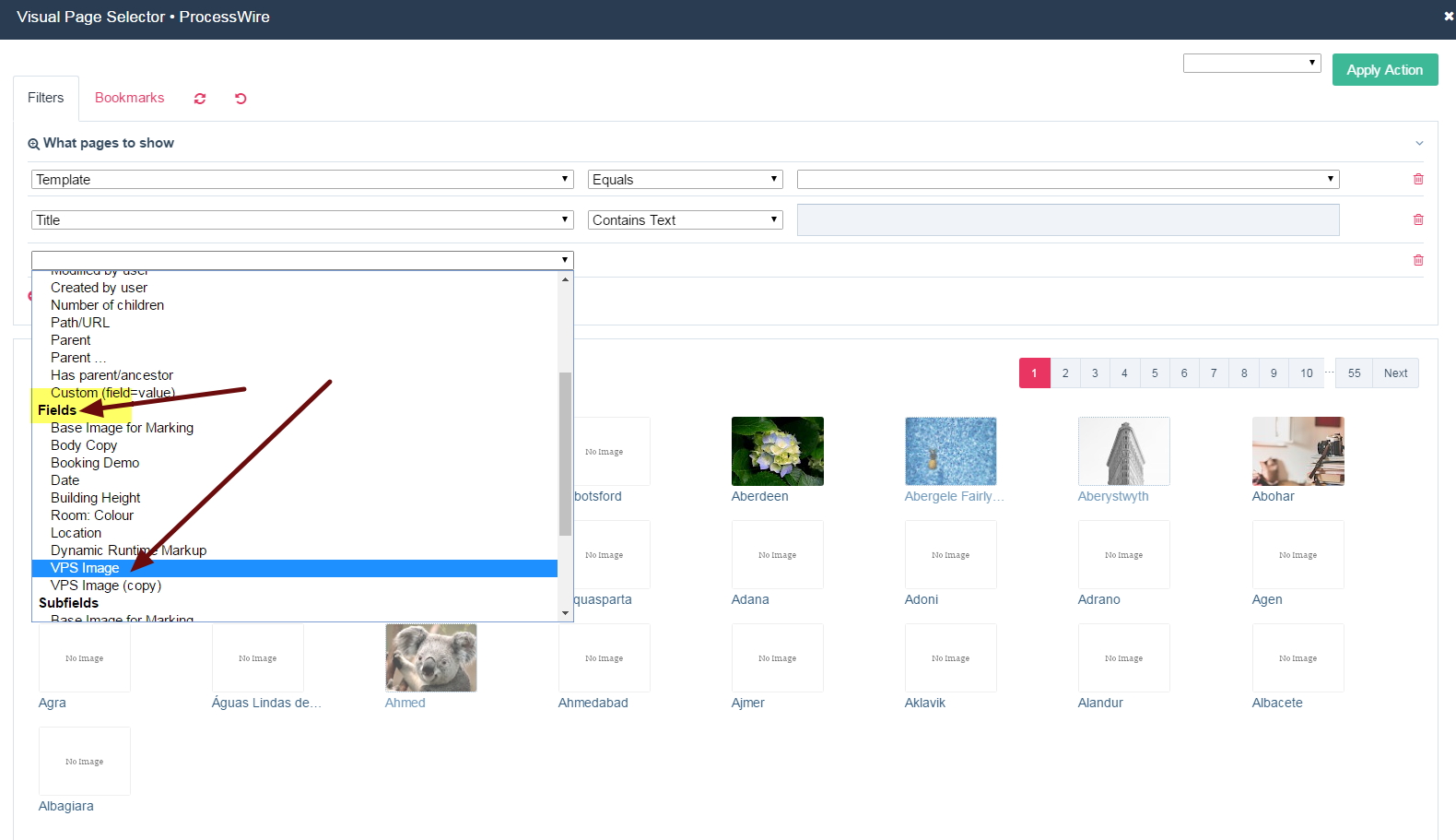
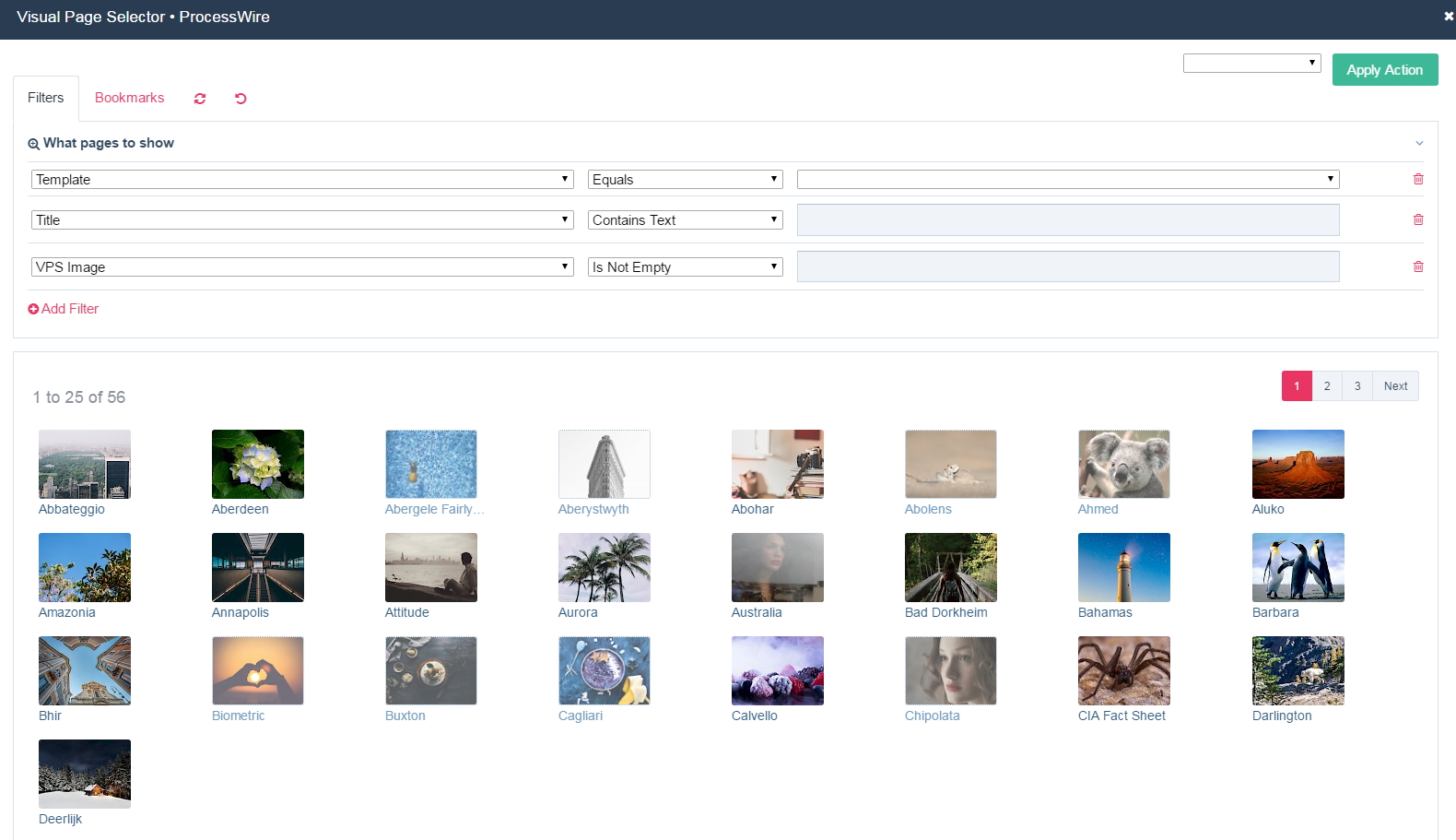
In the following example, we added a Subfields filter to only show pages whose linked image field image has a description.
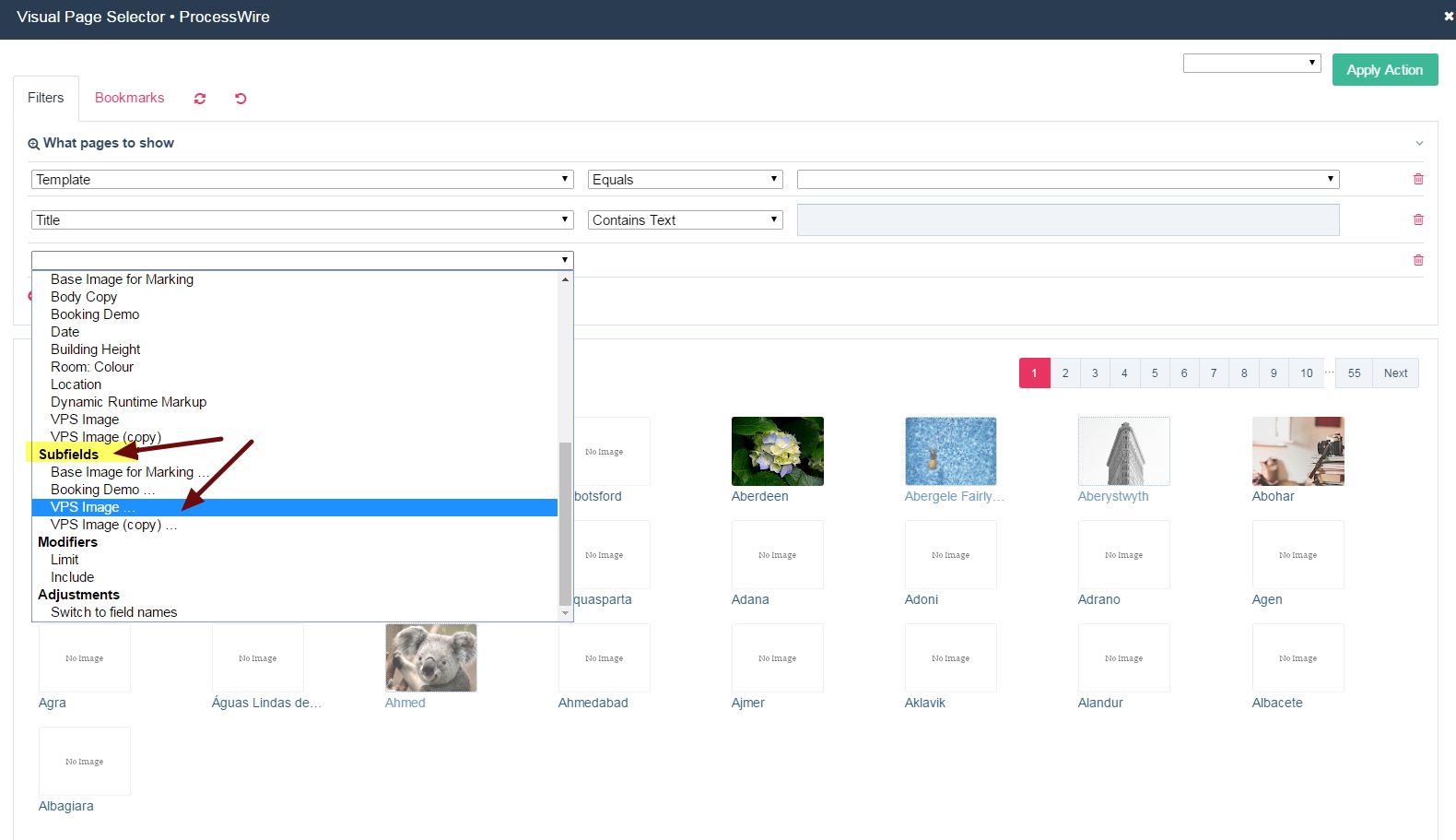
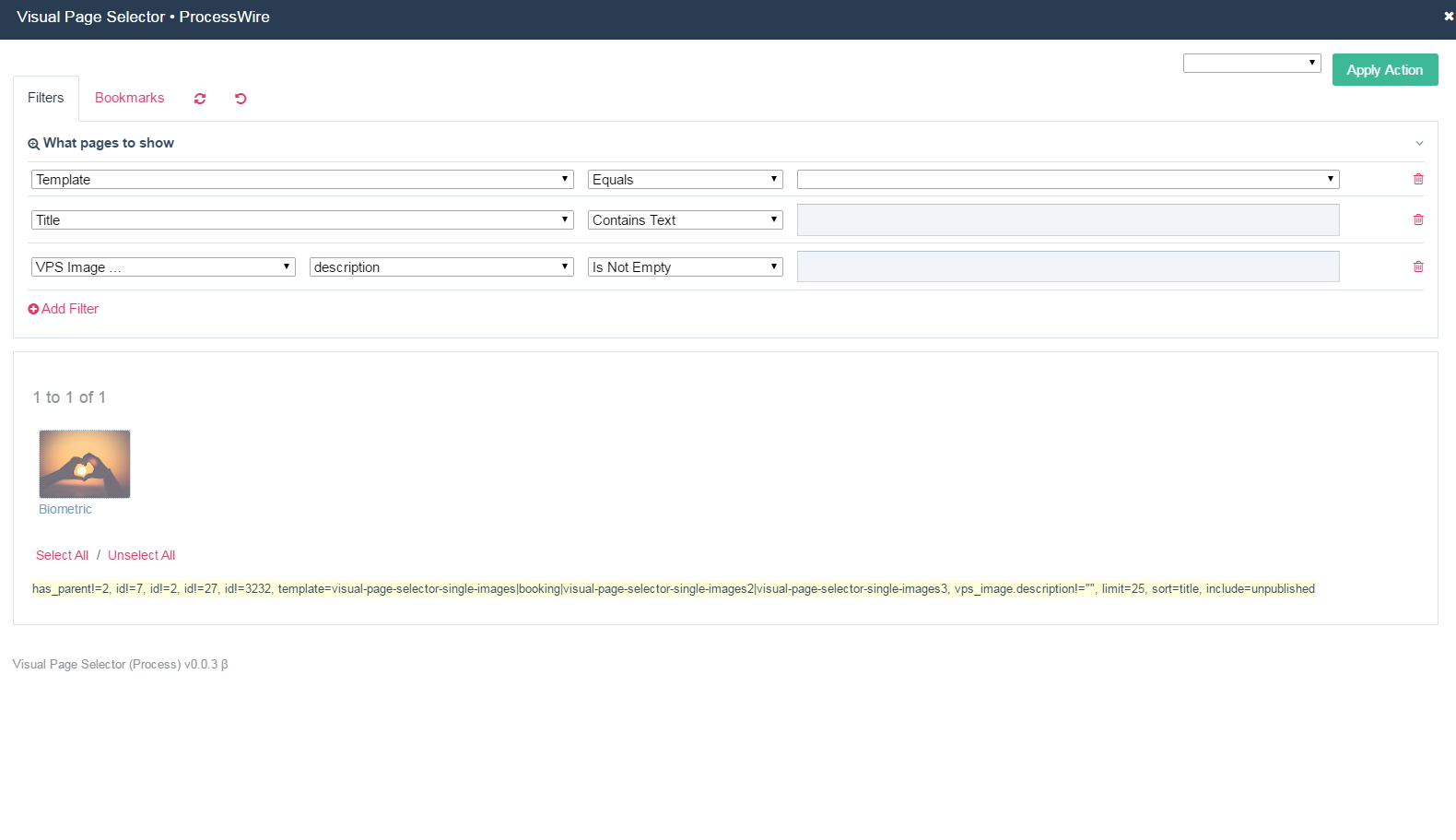
These are really basic examples. You can do a lot more using filters, even using them in combinations for more complex filtering.
If using Lister view in the modal, you will see the tab Columns. Use that to control the columns that should be visible in the Lister Table.
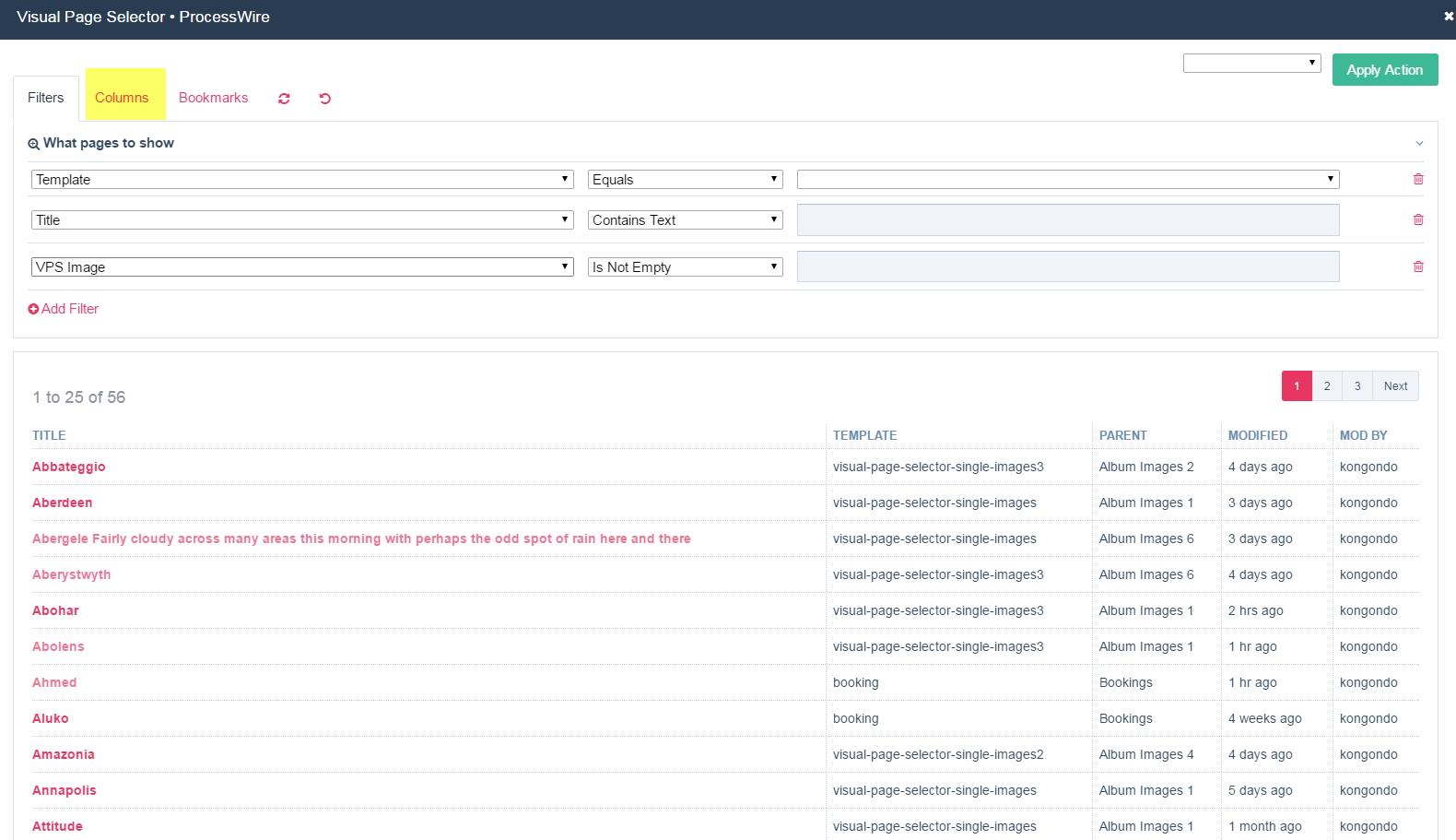
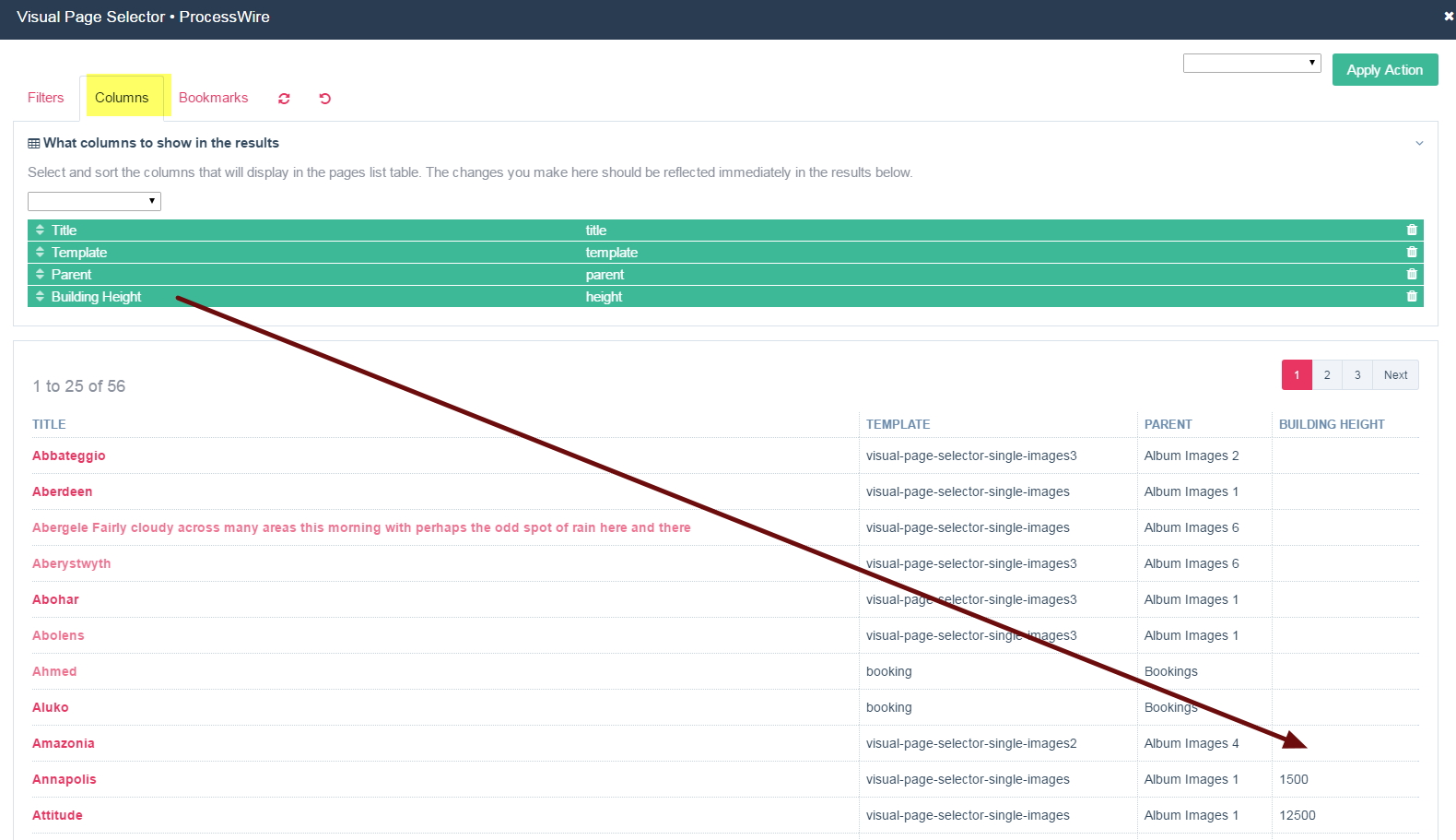
If you set a default sort in you Visual Page selector, you will see that reflected in this modal window. The same is true for the other Visual Page Selector Lister settings, i.e., Initial Selector, Default Selector, Limit Selectable Columns, Disallow Columns and Allow Bookmarks. Play around with these settings to see how the work.
