Modal: Adding Pages Using Lister View
If you set up your page field correctly, we are now ready to add pages to our page field. This lesson is relevant only if you selected Lister view in the field setting Page Selector View.
Click on the link to add pages.

A modal window will open to display thumbs of selectable pages in the familiar ProcessWire Lister tabular view. The table will show the default Lister columns, i.e. Title, Template, etc. You can change this as you wish using the Columns Tab. We will look at this in a later topic.
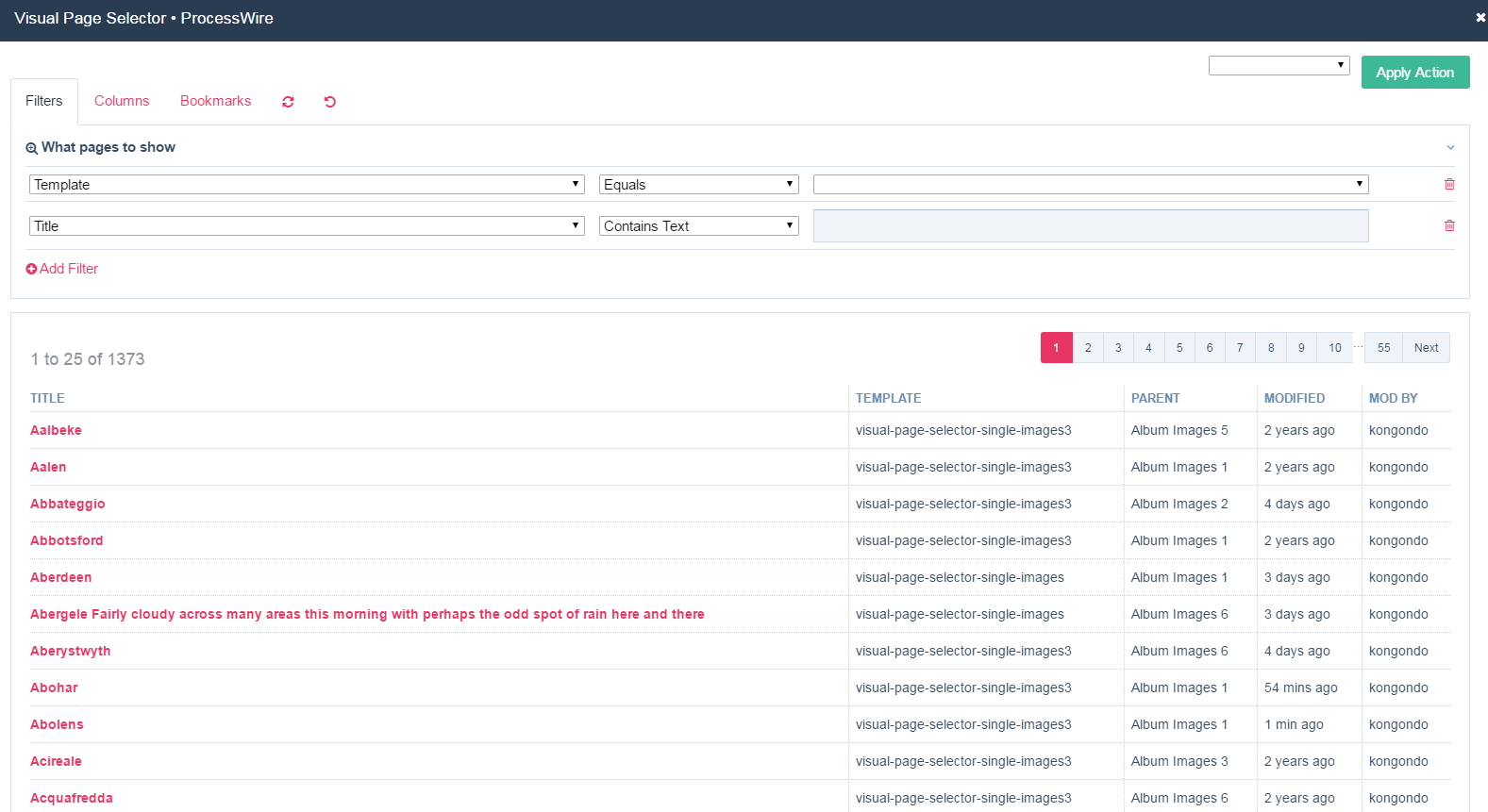
To select a page, click on its title. To unselect it, click on the title again. Selected pages’ rows will be highlighted. In addition, text will appear just above the Lister table to tell you how many pages are currently selected.
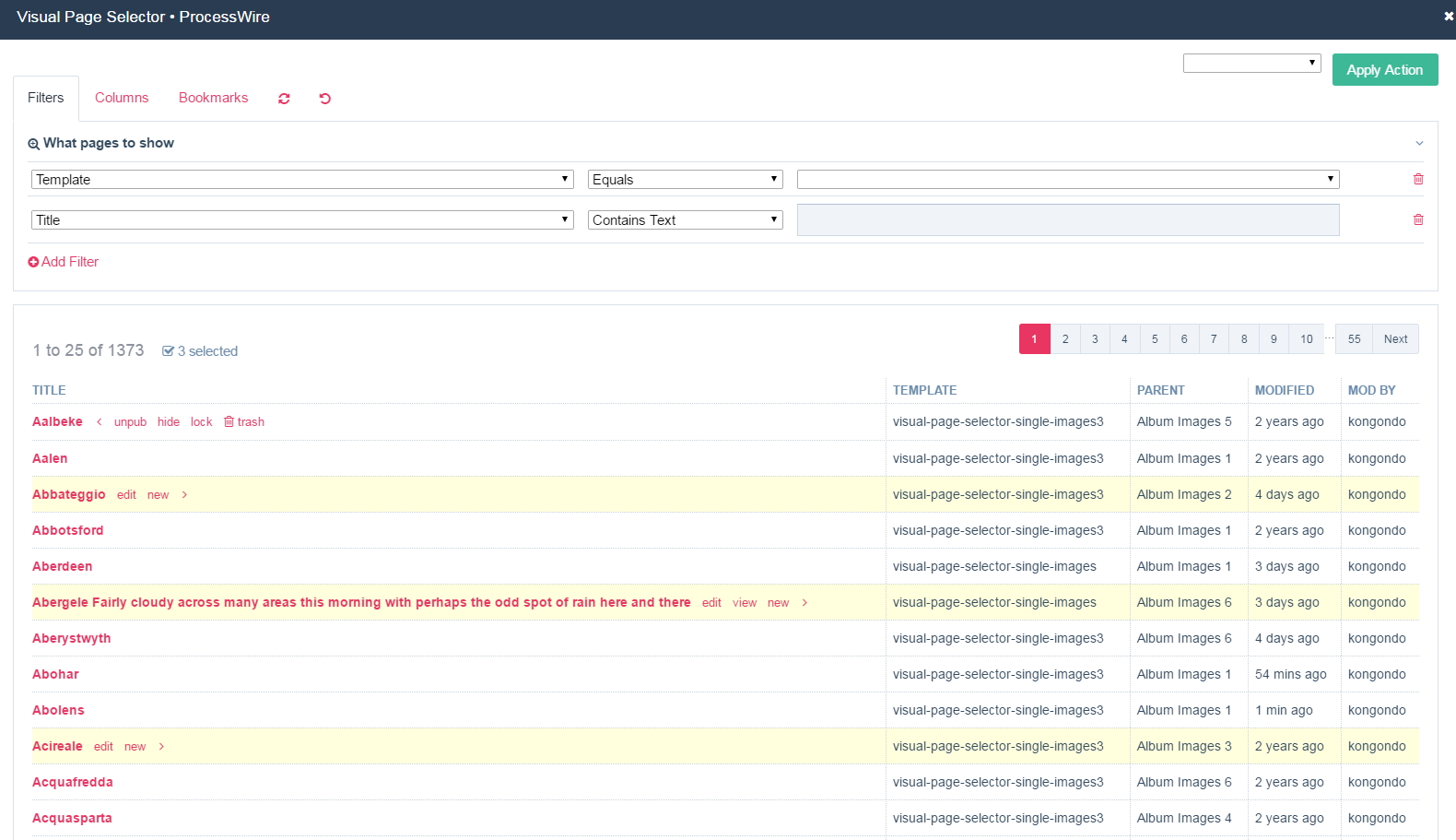
To add selected pages to the page field, using the action select/dropdown on the top right, select the option Add Page then click on the button Apply to complete the action. The pages will be added to your page field and the modal window refreshes.
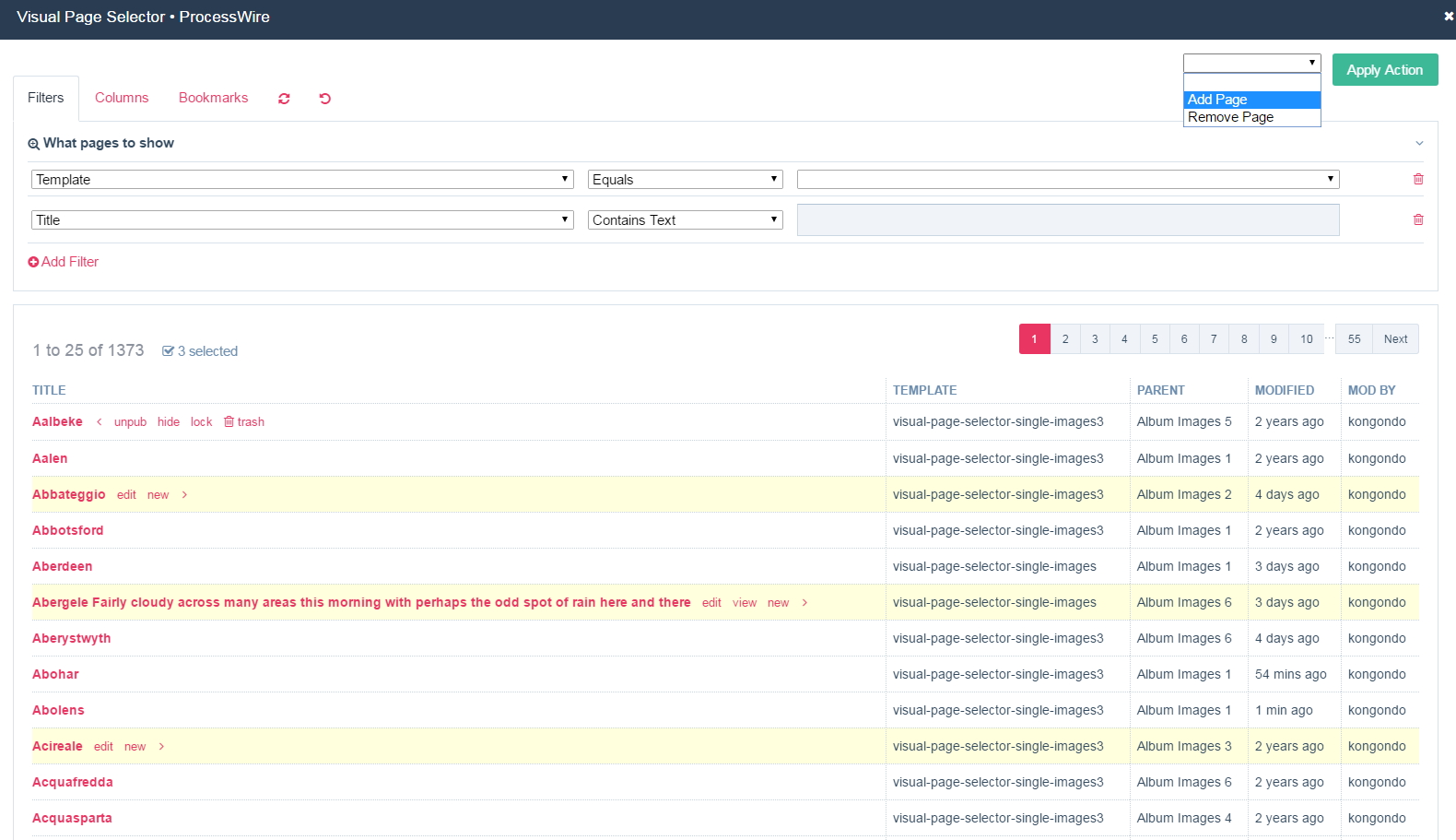
The titles of the pages added to the page field now appear slightly transparent. This is the visual indication that those pages are now in your page field. Brilliant! That was easy, uh?
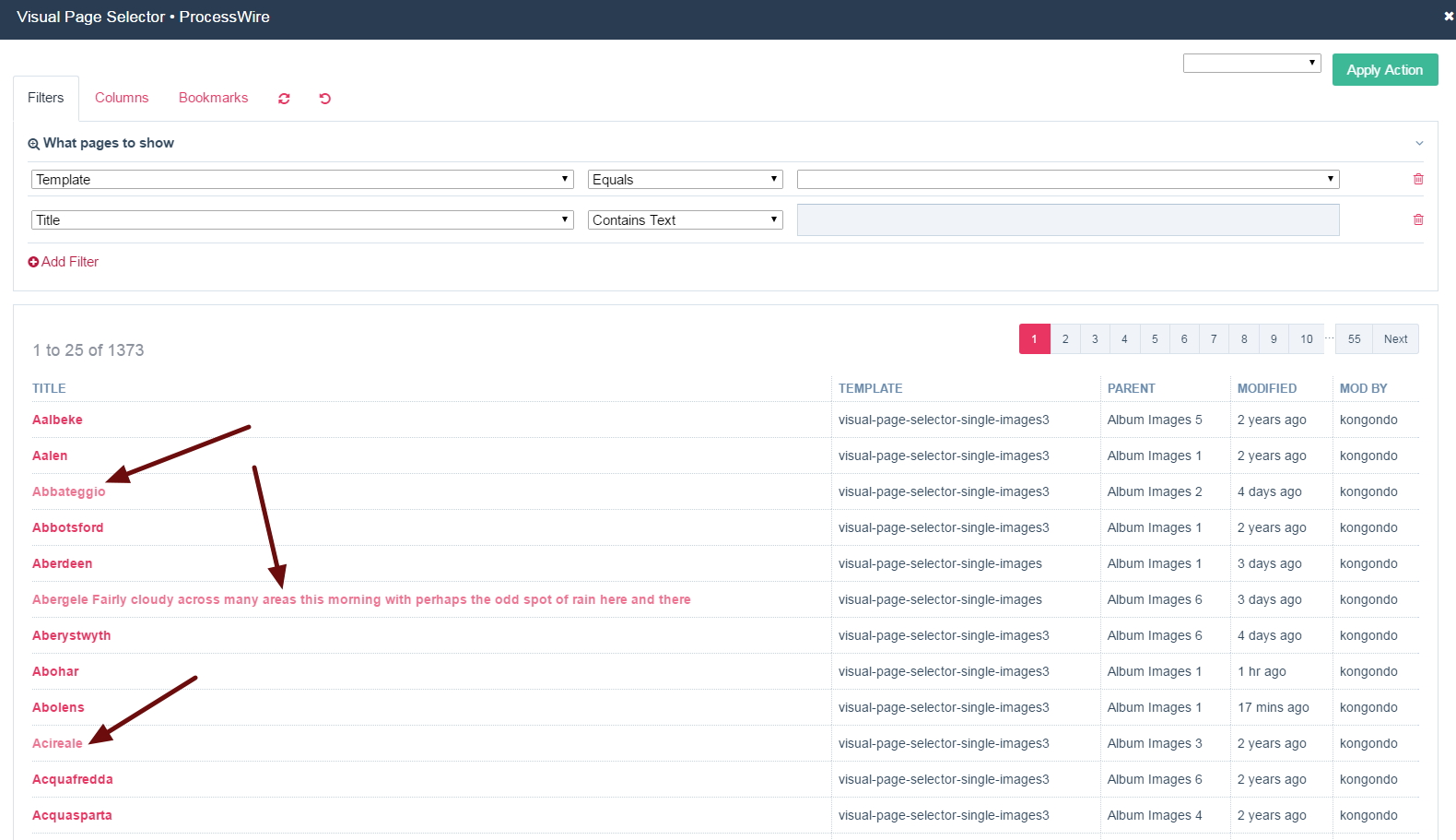
To remove pages from the page field when still in the modal window, select the pages first, then in the action select/dropdown, choose Remove Page.
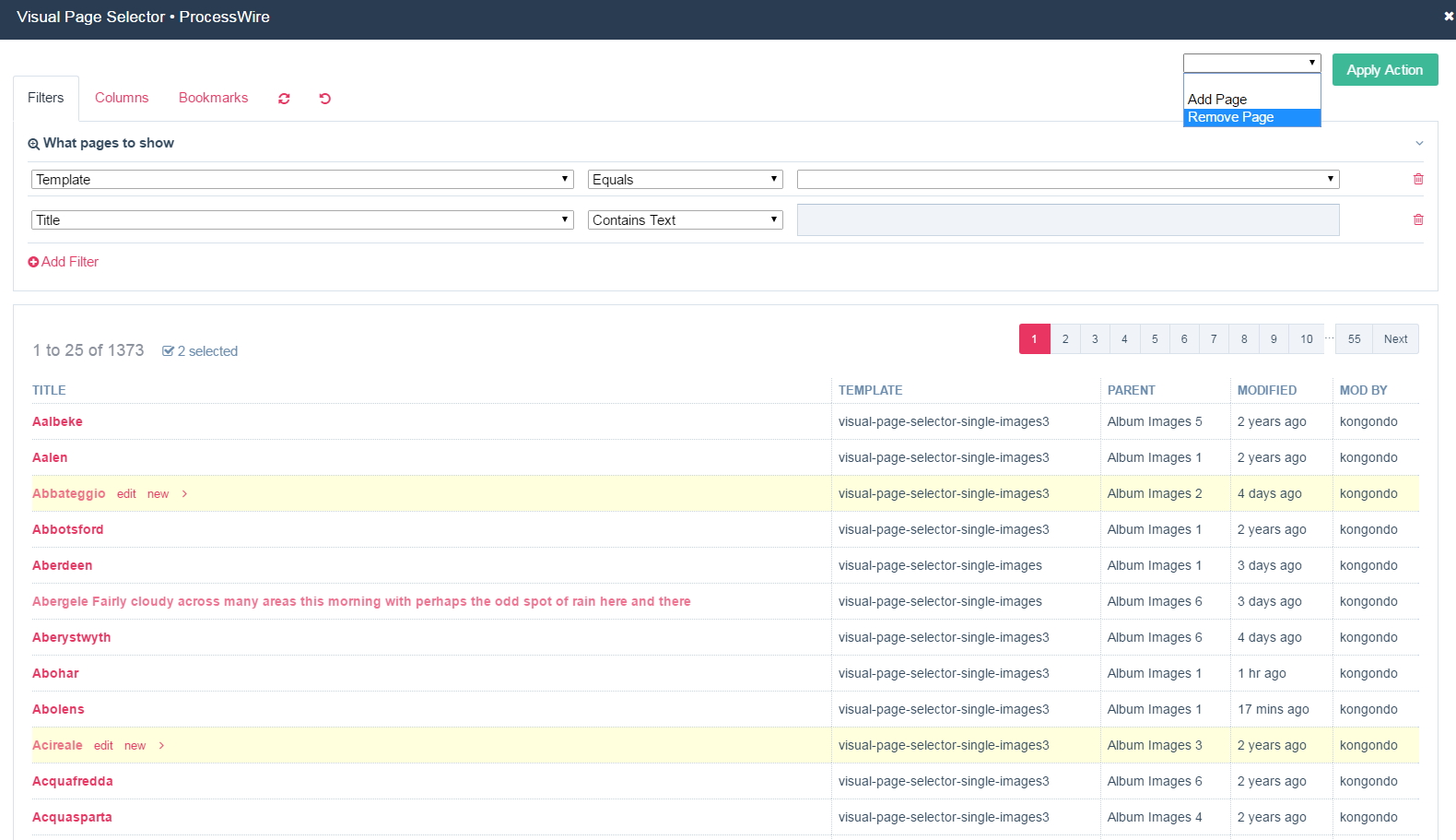
The modal window refreshes and the titles of those pages now appear normal.
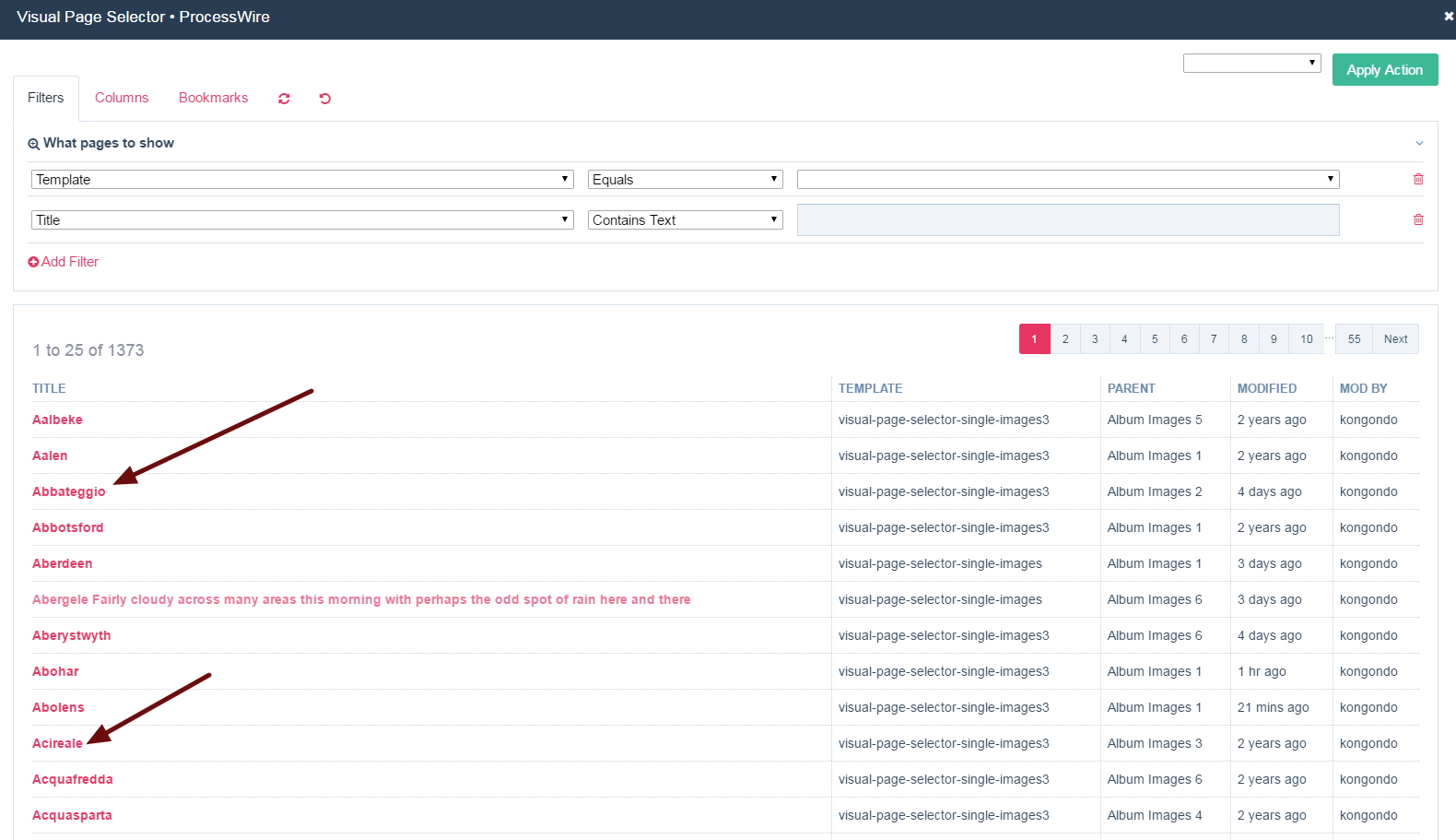
To delete pages (trash them), first click on the title of a page, then the more arrow to the right of the title and finally the trash link and icon that appears to delete the page. The pages will be sent to the ProcessWire trash. Please note that the ability of the user to trash pages is controlled by ProcessWire’s access controls.
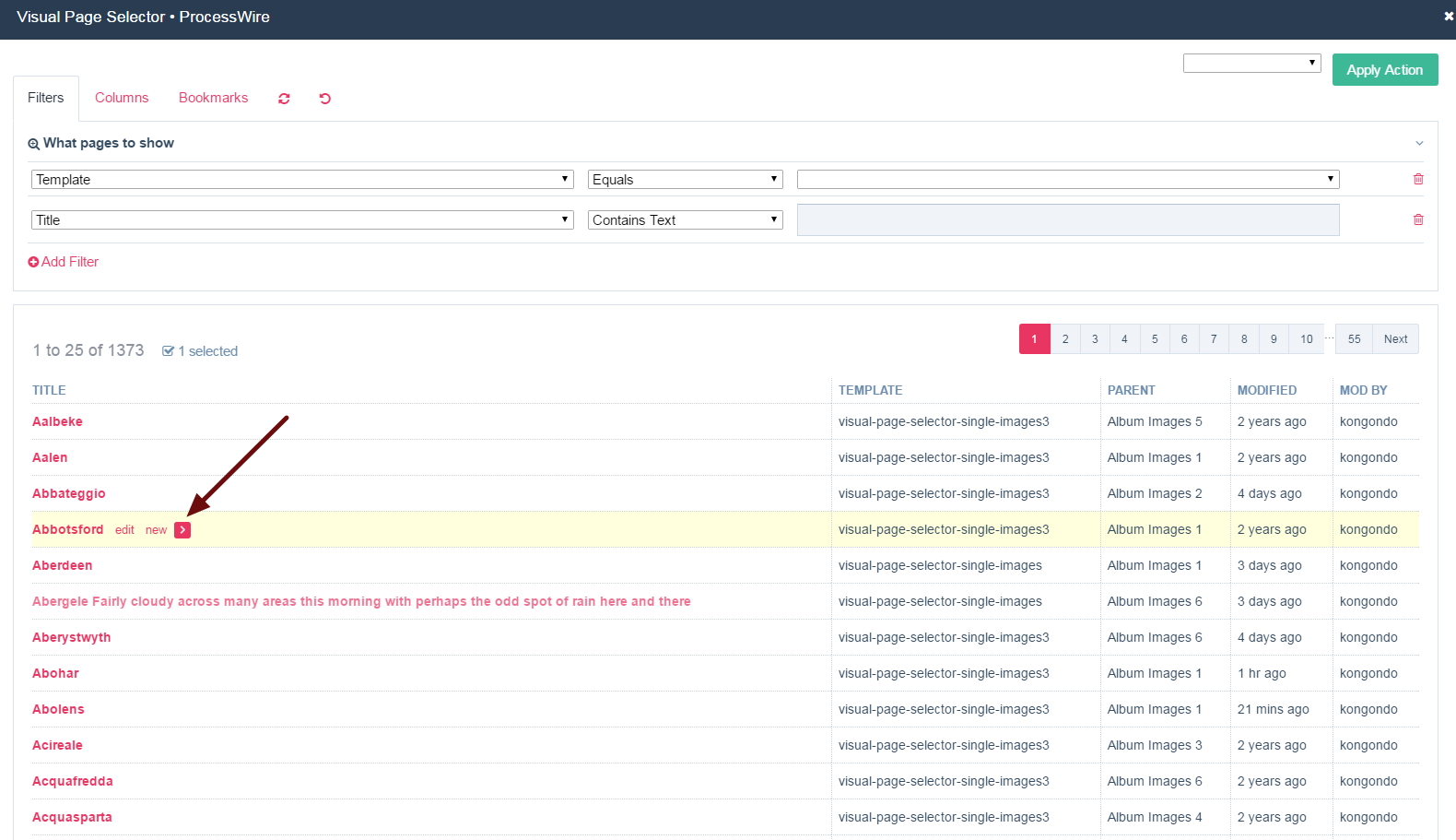
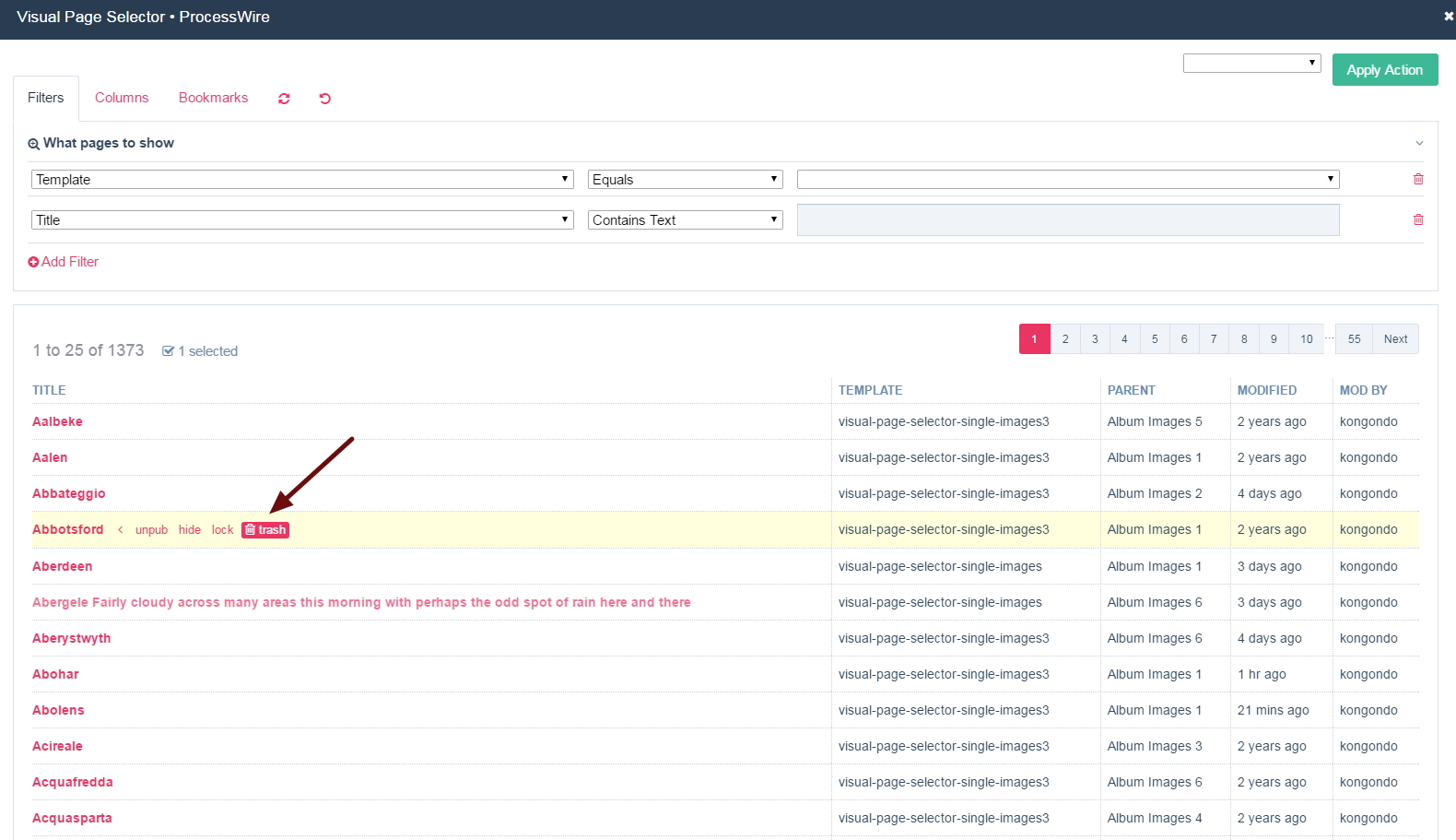
Please note that trashing pages using Lister is an internal ProcessPageLister action not related to Visual Page Selector.
