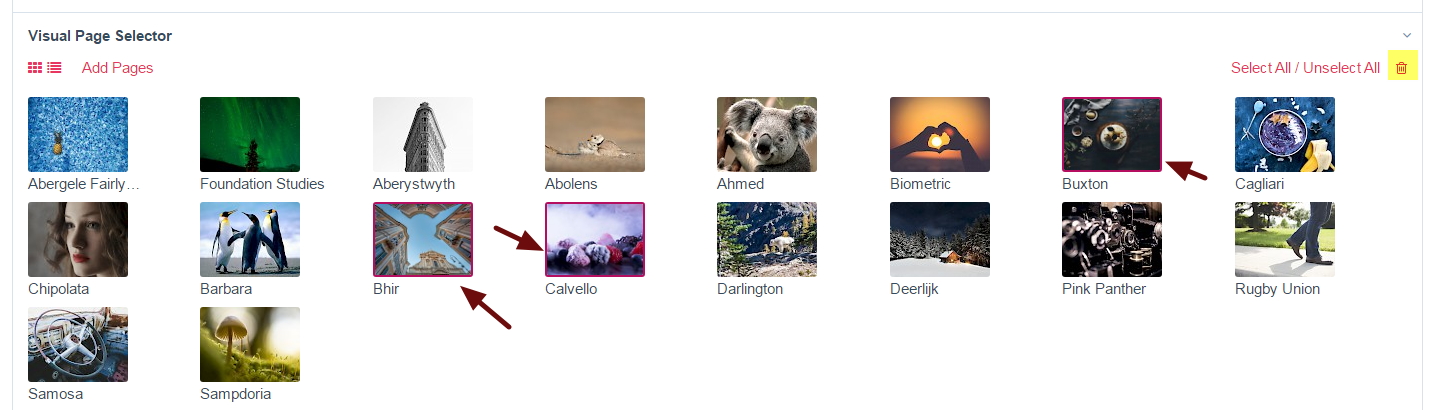Editing Page Field: Thumbs View
This topic is only relevant if you selected Thumbs view in the Saved Pages View Setting.
Now that we have added a couple of pages (or images) to our page field, we can see our pages' thumbnails displayed. The are two sub-views within the Thumbs view in page edit. These are Thumbs view Grid and Thumbs view Table. The sub-views persist across sessions.
Below is a screenshot of Thumbs view Grid. Please note that long page titles in this sub-view are truncated.
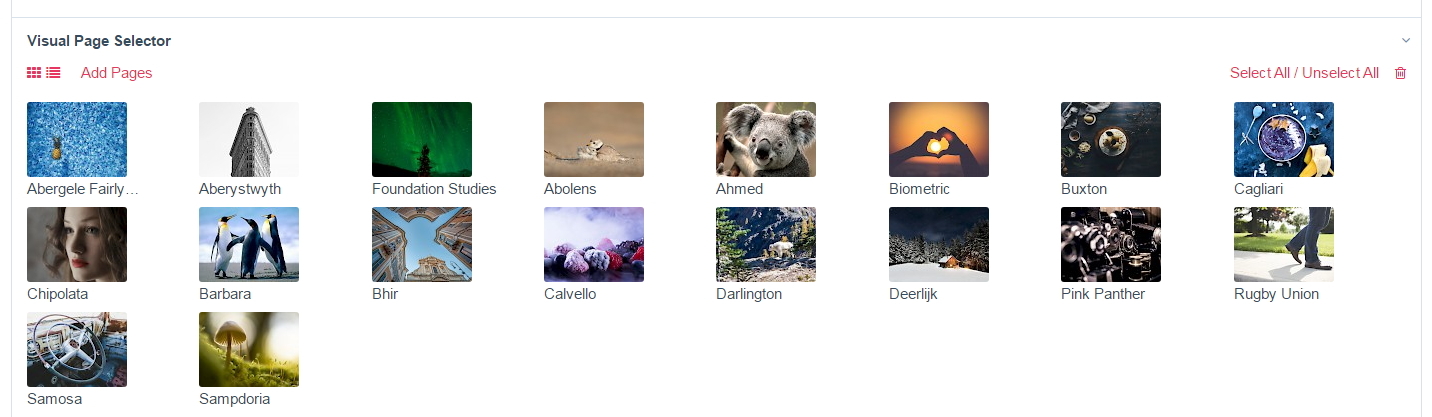
Thumbs view Table looks like this:
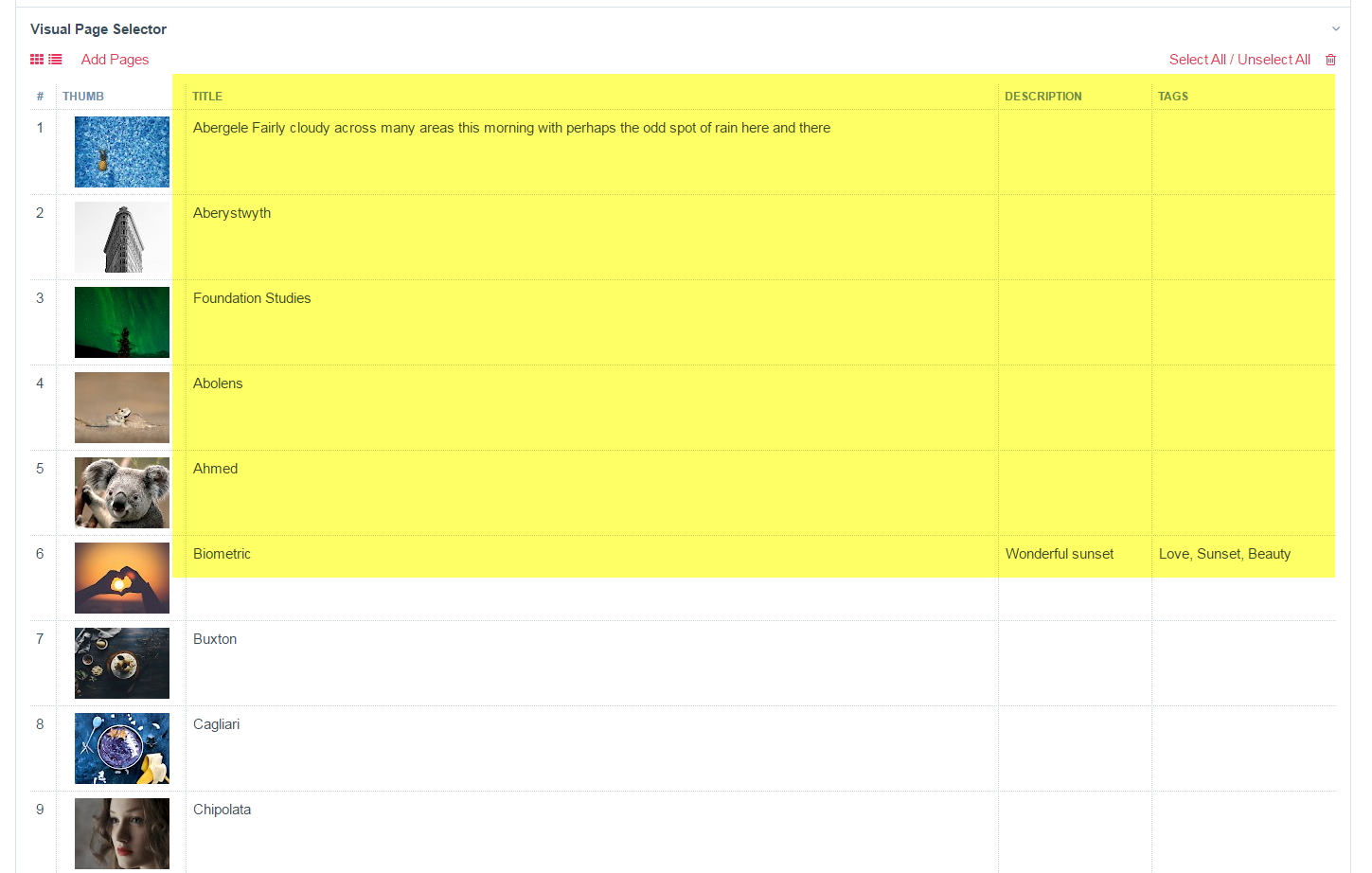
Click on the view switcher icons to change beetween these views.
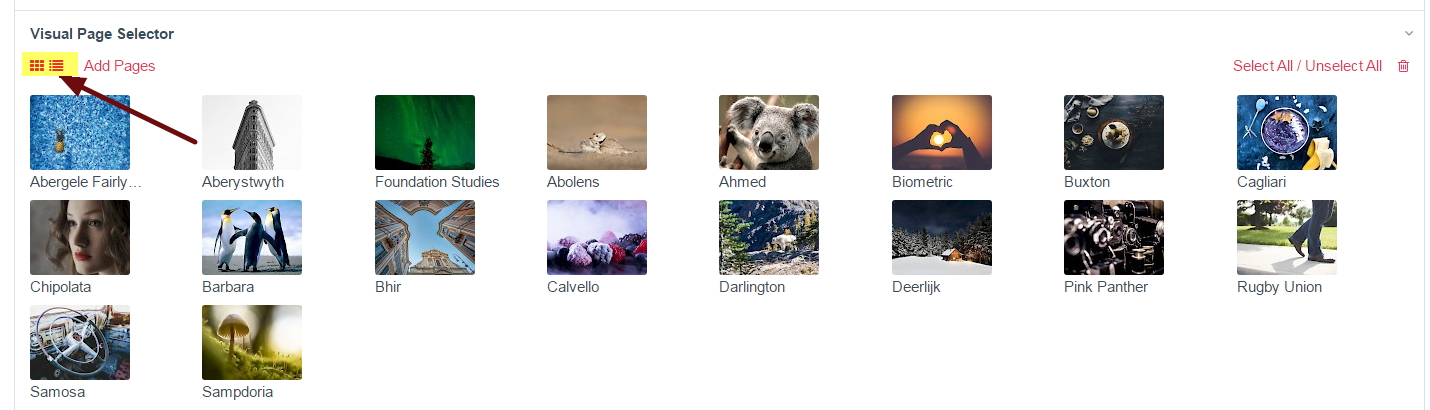
Using either sub-view, we can rearrange or remove the pages from the page field. To move an item, if in Thumbs view grid, click on its thumbnail, hold, drag and drop it to its desired location within the grid. If in Thumbs view table, you click, hold, drag and drop the respective table rows. Click the Save button to save your changes.
To select a page, click on its thumbnail. Click again to deselect it. This screenshot shows selected pages in Thumbs view Grid.
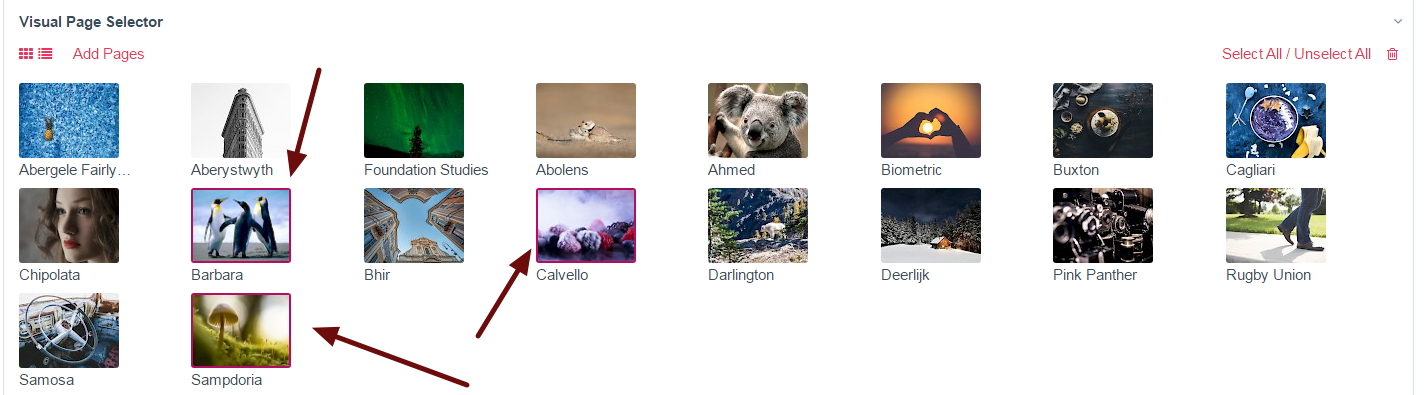
Here we see selected pages in Thumbs view Table.
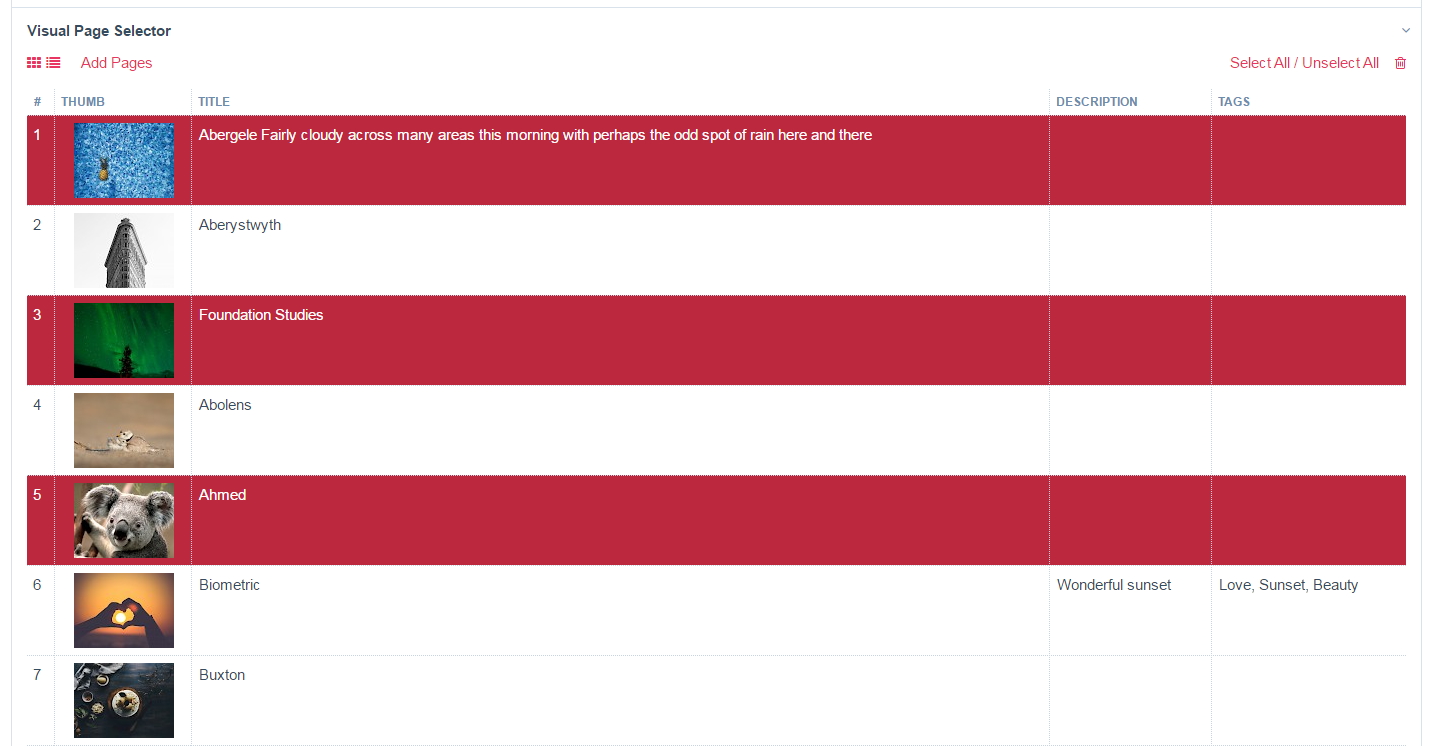
If you wish to select or unselect all pages in the page field in one go, click, respectively, on the Select All and Unselect All links on the top right of the Inputfield.
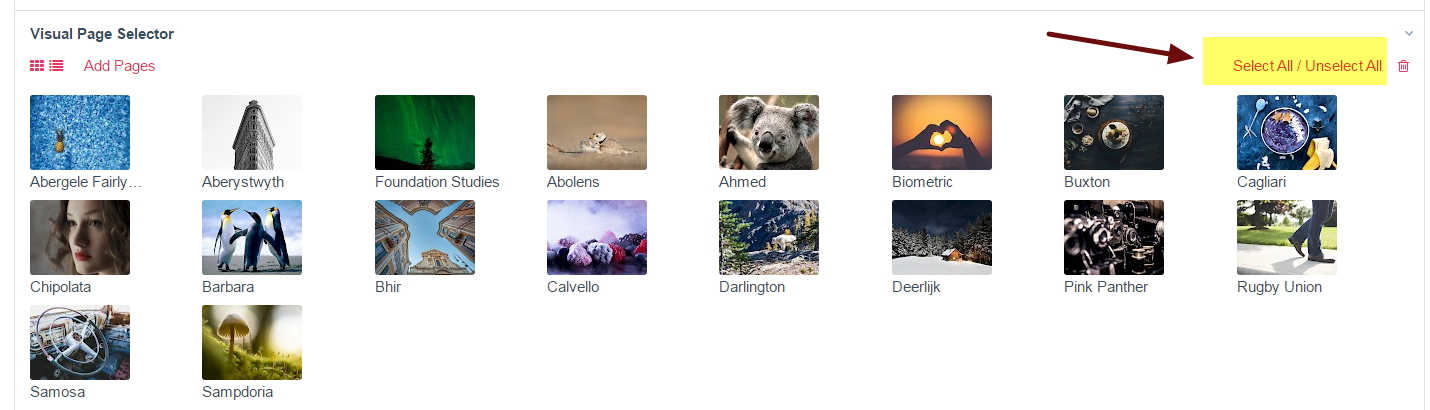
To remove pages from the page field, first select the pages, then click on the trash icon on the top right of the Inputfield. Click the Save button to save your changes.